OPay POS machines have become commonplace throughout Nigeria for the ease of financial transactions they present to businesses and members of the public. Also, OPay POS machines are a source of business for many operating terminals that carry out financial transactions for the public for a price. In this article, we’ll discuss the types of OPay POS machines in Nigeria. In addition, we’ll outline the procedure for getting one if you so desire. Read on.
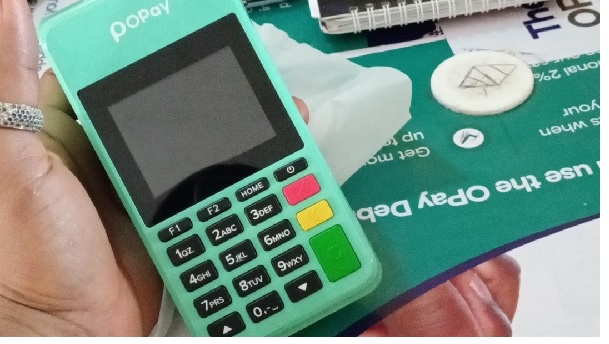
The types of OPay POS machines In Nigeria would be discussed below:
-
OPay Android (Smart) POS Machine
The OPay android POS machine is a handheld touchscreen card terminal that runs on an android-based operating system with a network communication function. This type of POS machine can possess diverse functions including checkout withdrawals, scan code function, airtime and data top-ups, bill payments, transfers, and much more. This type of POS also has a printer.
-
OPay Traditional (Analog) POS Machine
This was the first type of POS machine that OPay rolled into the public. The traditional POS machine is bulky, comprising a portable printer, a screen display and keypads. It performs most of the functions of the smart POS machine such as checkout withdrawals, transfers, bill payments, airtime and data top-ups, among others.
-
OPay Mini POS Machine
This type of POS resembles a calculator and is more portable and more durable than the traditional type. It can perform transactions like checkout withdrawals, payment of bills, airtime and data top-ups, etc. To use this type of POS for transactions, you’ll need to connect it to your android smartphone via Bluetooth. There is a space for slotting an ATM card by the side of the POS, however, it can’t print receipts, so you’ll need to connect an external printer to print receipts.
Now we’ve discussed the types of OPay POS machines in Nigeria, let’s address how to go about getting an OPay POS and other related information that would prove useful. Let’s dive right in:
-
Eligibility Criteria to Apply for an OPay POS Machine
Here are some requirements to satisfy before you can proceed to apply for an OPay POS machine:
- You must have an OPay account
- You must have a Bank Verification Number (BVN)
- You must possess a bank account number
- You must have a valid means of identification including any of International Passport, Voters’ Card, National Identity Card, or Driver’s License
- You must have a recent utility bill (such electricity bill), a passport photograph, and a picture of the business centre where you intend to make use of the OPay POS machine
- You must have completed a huge volume of transactions on the bank statement you’d be required to submit during the application process for the OPay POS machine
-
How to Apply for an OPay POS Machine in Nigeria
Follow the provided steps to apply for and get an OPay POS machine:
- Step 1: Download the OPay Business App
The first step of the application process for an OPay POS machine is to download the OPay Business app. If your smartphone is an android, download the app from Google PlayStore while if you use an iPhone, download the app from the Apple Store.
After downloading the OPay Business app, proceed to install it, and then launch the app. If you’re new on OPay, that is, you’ve never had an account on OPay, you’ll have to create one by selecting the ”Sign Up” icon from the login page of the app and providing the requested information. After successfully creating your account on OPay, proceed to log in as an active user.
- Step 2: Upgrade to KYC 3
As a new active user on OPay, you’re automatically placed on KYC 1, but if you were already an active OPay user, you’ll be on KYC 2. To be able to apply for an OPay POS machine as a merchant, you’ll need to upgrade to KYC 3 first. But as a new user still on KYC 1, you’ll have to upgrade to KYC 2 before you can upgrade to KYC 3.
To upgrade to KYC 2, you’ll need the following: your full name, Bank Verification Number (BVN), and residential address. Follow the following steps to upgrade to KYC 2:
- Select the “Account” icon on the bottom right corner of the OPay Business app interface
- Proceed to click on your name details located at the top left corner of the “Me” page on the OPay Business app interface
- Scroll down and select “Upgrade to KYC 2”
- On the next page that pops up on your screen, supply the information requested, including your Bank Verification Number (BVN)
- Your account will be upgraded to KYC 2 instantly
Now you’ve successfully been upgraded to KYC 2, you’ll need to upgrade to KYC 3. Before you apply to upgrade to KYC 3, there are some things you’ll need. These include your verified residential address, passport, proof of address such as a utility bill or waste bill of not more than three months, and a valid means of identification including any of International Passport, Voters’ Card, Driver’s License or National Identity Card. If you’ve gotten these things available, follow the steps below to upgrade to KYC 3:
- Click on your name in the top left corner of the “Me” page
- Scroll down and select “Upgrade to KYC 3”
- On the next page, enter your residential address in the box provided
- Then, upload a means of identification on the portal
- Upload either a utility bill or waste bill of no more than three months as proof of residence
- Upload a clear passport photograph of yourself
- Proceed to submit for review
- Wait for your request to be upgraded to KYC 3. It takes between one to three working days for your request to be approved or declined. You’ll be notified through email and text once you’re approved.
- Step 3: Switch Your OPay Business Profile to Merchant
After your request for your profile to be upgraded to KYC 3 is successful, you need to switch your profile to “Merchant” so you can apply for the OPay POS. Follow the steps below to make the switch:
- Log into your OPay Account
- Click on your name on the “Me” page of the OPay Business app
- Click “Upgrade to Merchant”
- Supply your business information as required, and click “Next”
- Click “Upgrade”
- Wait for the OPay team to approve or decline your request
- Step 4: Apply for OPay POS on OPay Business App
After your OPay profile has been upgraded to “Merchant”, you can now apply for the OPay POS. Follow the steps below to apply for OPay POS:
- Log into your OPay account
- Select the “Merchant Apply” icon
- When the next page loads, provide all the information required
- Upload your bank statement showing your transaction history for the past three months
- Upload a valid means of identification
- Upload a picture of your business centre
- Submit for review
- Wait for approval
- Step 5: Pick Up the OPay POS
After your application for POS has been approved, you’ll get a message through your provided contact details to pick up the POS from an OPay office close to you. The outright purchase price of each POS is; the Android (smart) POS is ₦60,000 Traditional (Analog) POS is ₦45,000 and the mini POS is ₦10,000.