In the ever-evolving landscape of social media, where visuals reign supreme, the importance of having eye-catching images cannot be overstated. Whether you’re a seasoned content creator or just venturing into the digital realm, resizing your images for different social media platforms is a crucial skill. Enter CapCut Creative Suite, a versatile web-based editor that provides a plethora of tools to enhance and resize your images for optimal social media presentation. In this article, we’ll delve into the world of image resizing, exploring the CapCut creative suite’s features, tips, and tricks to make your visuals stand out in the crowded digital sphere. Furthermore, we will also examine the creative possibilities unlocked by the CapCut photo editor, emphasizing how it allows users to infuse depth and dynamism into their brand imagery.

Understanding the Importance of Image Resizing
Before we delve into the specifics of CapCut Creative Suite’s image resizer, let’s understand why resizing is vital for social media success. Each platform has its own set of optimal image dimensions, and failing to adhere to these guidelines can result in distorted or poorly displayed visuals. A well-resized image not only looks more professional but also ensures that your audience sees your content in the best possible way, regardless of the device they’re using.
CapCut Creative Suite: A Brief Introduction
CapCut Creative Suite is a web-based editor that empowers users to create and edit videos and images seamlessly. One of its standout features is the image resizer, which simplifies the process of adapting visuals for various social media platforms. What sets CapCut Creative Suite apart is its user-friendly interface and the fact that it is entirely free to use, making it an accessible choice for both beginners and experienced content creators.
Leveraging CapCut creative suite’s Image Resizer
Now, let’s dive into the practical aspects of resizing images using the CapCut creative suite.
-
Accessing CapCut creative suite’s Image Resizer
Start by navigating to CapCut Creative Suite’s website and accessing the editor. Once you’re in, look for the image resizer tool. Upload the image you want to resize and choose the social media platform for which you’re optimizing it. CapCut’s creative suite conveniently provides preset dimensions for many popular social media platforms.
-
Maintaining Image Quality
One common concern when resizing images is the potential loss of quality. CapCut Creative Suite employs advanced algorithms to ensure that your images retain their sharpness and clarity even after resizing. This is particularly crucial for maintaining a professional and polished aesthetic on social media.
-
Custom Resizing Options
While the preset dimensions are handy, the CapCut creative suite also allows for custom resizing. This flexibility is invaluable when you have specific size requirements or when experimenting with unconventional visuals. Simply enter your desired dimensions, and the CapCut creative suite will handle the rest.
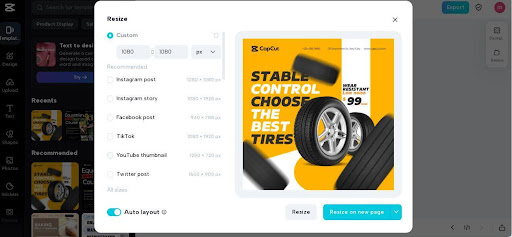
The 3D Logo Maker Connection
In the realm of social media branding, a 3D logo can add a layer of sophistication to your visual identity. CapCut Creative Suite, in addition to its image resizing capabilities, also features a 3D logo maker tool. This tool lets you create dynamic and visually striking logos that can elevate your brand presence on various platforms. Integrating a 3D logo into your resized images can significantly enhance your visual storytelling and brand recognition.
CapCut Creative Suite’s Sharpen Image Online Tool
While resizing your images, it’s essential to touch upon another noteworthy feature of the CapCut creative suite – the sharpen image online tool. This tool is a game-changer when it comes to enhancing the clarity and definition of your visuals. As you resize images, there’s often a risk of them appearing slightly blurry or losing sharpness. CapCut Creative Suite’s sharpened image online tool allows you to counteract this effect, ensuring that your resized images maintain the crispness needed to capture your audience’s attention.
Enhancing Clarity with Sharpen Image Online
While resizing ensures your images fit the platform’s dimensions, the Sharpen Image Online tool takes it a step further. It refines the finer details, making your visuals pop on the screen. Simply apply the sharpening effect after resizing and witness the transformation of your images into high-definition, attention-grabbing content.
Tips and Tricks for Optimal Image Resizing
Now that we’ve explored CapCut Creative Suite’s image resizer and sharpen image online tool let’s conclude with some additional tips and tricks to ensure your resized images shine on social media.
-
Consistency
Maintain a consistent visual theme across your social media profiles. While resizing for specific platforms, ensure that your branding elements, colors, and overall style remain cohesive.
-
Test Different Resizing Options
Don’t hesitate to experiment with various resizing options. CapCut Creative Suite allows you to preview the changes before saving, so take advantage of this feature to find the perfect dimensions for your content.
-
Pay Attention to Composition
Resizing isn’t just about adjusting dimensions; it’s also an opportunity to reconsider the composition of your visuals. Ensure that key elements are well-placed and the overall design is visually appealing.
-
Stay Informed About Platform Changes
Social media platforms occasionally update their image guidelines. Stay informed about any changes to ensure your resized images align with the latest specifications.
Conclusion
In the dynamic world of social media, where first impressions matter, the way you present your visuals can make or break your online presence. CapCut Creative Suite’s image resizer, coupled with its sharpened image online tool and 3D logo maker, equips you with the tools needed to make your content stand out. As you navigate the vast landscape of social media, remember that resizing is not just about fitting into dimensions but about optimizing your visuals to captivate your audience. With CapCut Creative Suite’s free and user-friendly toolkit, you have the power to resize, sharpen, and enhance your images, ensuring that your online presence reflects the best version of your brand.