In this article, we’ll be discussing ways to fund your Advcash account in Nigeria. We’ll also provide information on how to register and verify your Advcash account if you are yet to. Keep on reading to learn of the methods by which you can fund Advcash in Nigeria.
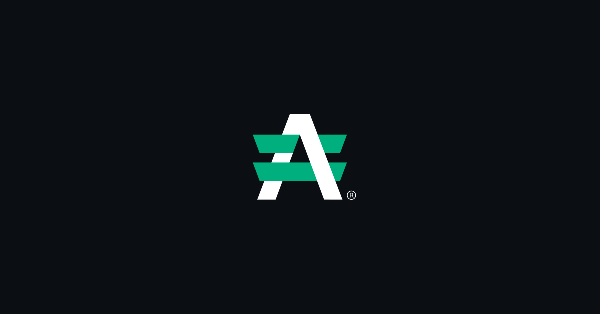
How to fund Advcash in Nigeria would be discussed below:
-
How to Register and Get Verified on Advcash
Before we go ahead to tell you how to go about funding your Advcash account, let’s quickly run through the steps involved in registering for Advcash if you are yet to have an account on Advcash. On Advcash, you may choose to register as a personal account or business account. Each account type requires different information during the signup process.
Let’s see how to register on Advcash below:
- Go to www.advcash.com/en/
- On the homepage, click “Create a free account now”
- Next, select whether you want to create a Personal or Business account
- Provide the required details on the registration form
- Complete the registration by dragging the slider at bottom of the registration form to the right
How to verify your Advcash account would be discussed below:
- Login into your Advcash account
- Go to the “Verification” page
- First, select “Phone” to perform your phone number verification
- Input your phone number
- Hit the “Send Code” button
- Input the code sent to your phone number
- After you’ve verified your phone number, go to the “Passport/ID” section of the Verification page
- From the list of countries, select Nigeria
- Click the “I accept the terms of the T&C, Privacy Policy and Refund/Cancellation Policy” box
- Click “Next”
- Next, click “Take a Selfie” to take a picture of your face (slowly turn your head in a circle)
- From the list of verification documents, choose your preferred option (international passport, national ID, driver’s license)
- Download the photo of the verification document you want to use, then click “Next”
- Wait for the system to check your submitted document
- You’ll be verified if it’s all good
-
Sell Crypto on Advcash to Fund Advcash Account
As stated earlier in the article, Advcash offers its users e-wallets to store electronic funds and make payments online, as well as the opportunity to buy and sell crypto on the platform.
So, if you’ve got cryptocurrency to sell in your Crypto Savings Wallet, you can use it to fund your Advcash wallet with the corresponding amount in fiat. To do so, simply follow the steps below:
- Login into your Advcash account
- Go to the “Sell Crypto” option
- Select the currency you want your Advcash wallet to be funded with, and click “Sell” next to it
- Supply the information required on the form (indicate the debit amount, and select the wallet you want to credit from the list)
- Click the green-coloured “Sell” button next to the selected Advcash wallet you want to credit with the crypto you want to sell
- Next, you’ll be required to transfer the specified amount of coins to the unique crypto wallet address that would be shown on your screen. Click “I Paid” when you’ve made the transfer
- Immediately after the crypto transfer Iou made is verified, your Advcash wallet will be credited with the corresponding amount in fiat money, in this case, Naira.
-
Fund Advcash with MasterCard and Visa Cards
Another way to fund your Advcash account in Nigeria is to make use of your plastic Mastercard or Visa card.
Here’s how to fund your Advcash account with Mastercard or Visa cards:
- Login into your Advcash account
- Click on the “Deposit Funds” section
- Then, click on ” Deposit Funds With a Card”
- Read through the terms and conditions shown on your screen to avoid issues
- Input the amount you want to deposit and click “Continue” (you’ll see the fee that would be charged for the transaction at this point)
- Input your card details (Mastercard or Visa), then check the box to accept payment terms and conditions
- Click “Pay” to complete the transaction
In the case that you’re using a card you’ve never used before to fund your Advcash account, you may have to perform card verification to enable you to perform transactions with such cards on Advcash.
Note: You may not be allowed to use 3 different cards within 60 days to deposit funds into your Advcash account
-
Use Verified E-Currency Exchangers
In Nigeria, some individuals and platforms act as e-currency exchangers in that they specialize in exchanging e-currency for another, or fiat money, and vice versa. If you want to fund your Advcash wallet you can use e-currency exchangers. However, you should know that some unscrupulous elements abound who are out to scam people. So, it’s best to only use verified and trusted e-currency exchangers so you wouldn’t get scammed. There are several verified e-currency exchangers to use to fund your Advcash account, of which notable mentions include Online Naira and Edozexchange.com.
If you are to use Edozexchange.com for example, to fund your Advcash account, all you need to do is sign up to the platform by registering to have an account. Then, with the new account, go to the Menu option, then click on “Buy and Sell E-currencies”, then select ” Buy Advcash” under the “Advcash” option. You’ll be redirected to the Sell Advcash page to fill in the details comprising your name, the amount you want to buy, your Advcash account details, etc. To complete the purchase, you’ll be instructed on how to go about the payment. Immediately after the payment goes through, your account will be funded.
If you want to fund your Advcash account with another currency other than the one in your wallet, you can use exchange services on the Advcash platform. Do this by logging into your Advcash account, going to “Deposit Funds”, then clicking on ” Exchange”. On the search bar of the page that opens, search for a currency exchange service, then go to the website of the exchange service, and exchange funds using your Advcash account number.